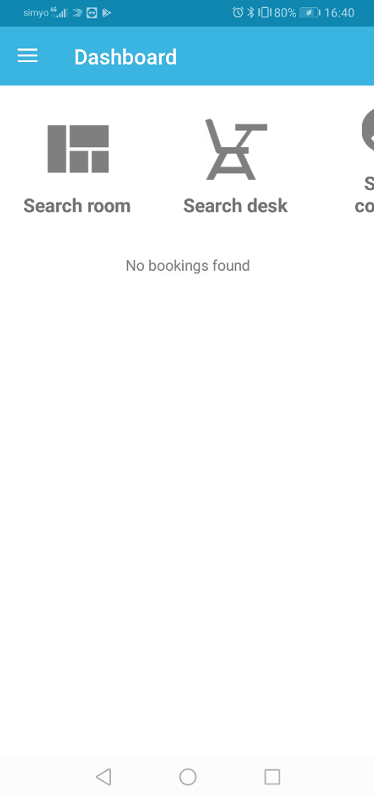Adjusting sitting / standing height
When using the Connect there are two ways to adjust the sitting and/or standing height, using the GoBright app or via the Connect. Both ways are fine and update each other whenever a setting is changed.
Using the Connect
The most straightforward way is using the Connect as it gives the best indication of the actual height of the desk. The desk needs to be booked by the user who is planning to adjust the standing and/or seating height.
| Color | Status | Action(s) |
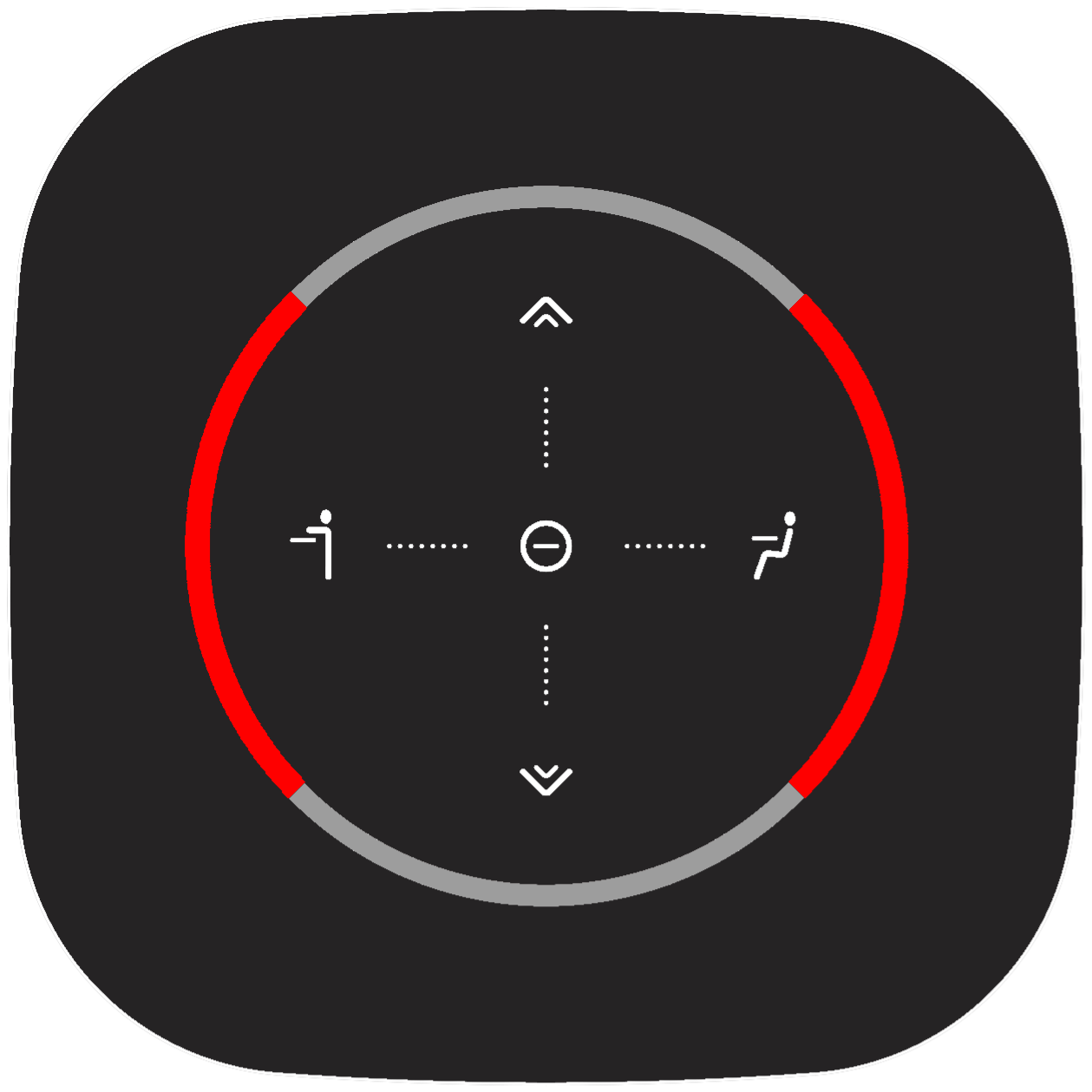 |
Connect menu (red) The connect menu enables users to set their preferred seating and standing height. This menu can be accessed by holding the center button while the desk is booked. |
Users are able to:
|
The connect menu is used to set the preferred standing or seating height. These can also be adjusted within the GoBright portal or mobile app but this option can be used while adjusting the height of the desk.
- Check-in or book the desk
- Adjust the desk height to the preferred seating or standing height.
- Enter the connect menu by holding the center button on the connect
- When the seating and standing lights are lit up press either button to set the corresponding height
- The connect menu can be accessed at any time when the desk is booked to adjust these settings
Note that the menu can be accessed while the ‘no disturb’ mode is active as well. The connect will display two blue lights on each side.
Using the App
To use the app make sure that it is installed and follow the steps below:
- Log in to the app and open the menu
- Press ‘Profile’
- Select Sitting height
- Select the correct height
- Select Standing height
- Select the correct height
- Close the profile options to save the configuration