Configuring map viewers
Map viewers show a combination of maps, for example several floors of a building. The main idea is that you place the map viewer on a touch display at the entrance of a building or a floor.
When someone enters the building or floor they can easily see were are the available rooms or desks, and if needed book a room or desk right away.
A map viewer is configured in the portal and consists of a name and the maps you want to show on the map viewer.
You need a map viewer-profile to configure how the map viewer is visualized.
After that you create a device, and choose the map viewer-profile and the map viewer.
Manage map viewers
Log in to the GoBright portal with your manager account, and choose Settings > Maps > Map viewers.
Now add a new map viewer with the ‘Add’-button, or select an existing one to edit.

Configure a map viewer
When you add or edit a map viewer, you can change the setting of that specific map viewer.
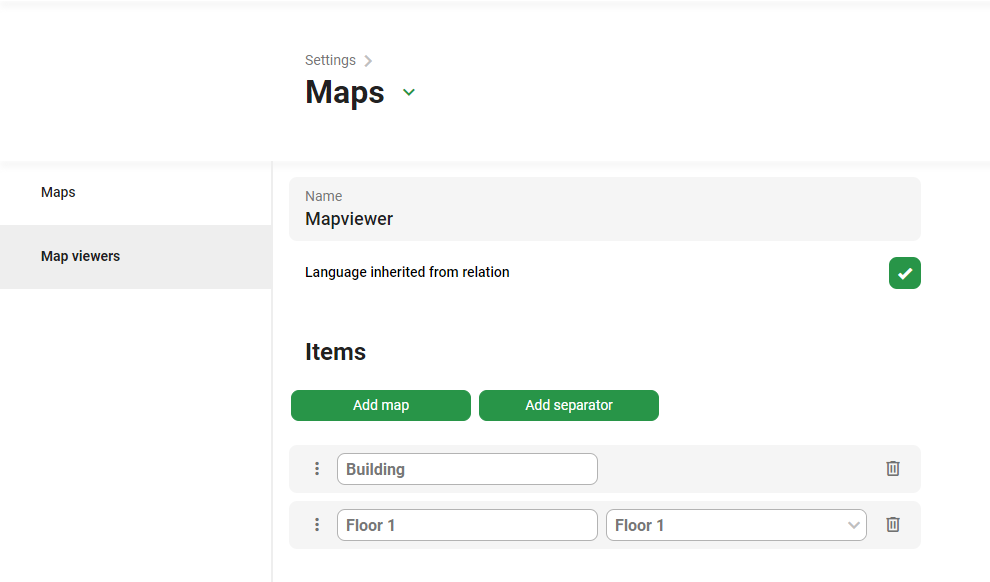
General
A map viewer has a name, which is used within GoBright (to link the map viewer to a device, etc.).
The language is used when the map viewer is shown on a display, and by default this is the same as your default language, but if needed you can change it to use a different language.
Items
You can add ‘map viewer items’ to add maps to the map viewer, and if needed add separators.
This way you can add multiple buildings or zones, depending on the structure of your building(s).
Add each map you want to show, and your good to go!
Adding map viewer to a device
You can use a screen with or without touch, to present your map viewer. You can add a device in the GoBright portal under Settings > Devices > Add and choose the Profile for your map viewer, your map viewer and grant access via an ‘Activation Code‘ or via a ‘Direct access url‘.
With a direct access url you can present the map viewer on your device without our GoBright device app. For more information about activating a device with the GoBright app please read the linked article.