Error:WEB_API_NOT_REACHABLE (102)
It seems that the device has trouble connecting with the GoBright platform. The steps below are needed to proceed for troubleshooting this issue.
Keep in mind that the steps below are not applicable for solving an IAdea device. Please follow this article Troubleshooting GoBright App with IAdea device.
1. Check date and timezone of the device
When the date and timezone of the device is not correct, the device is unable to connect to the GoBright Platform. To check if the device is in the right date and timezone you need to exit the kiosk mode and enter the settings mode as admin.
To enter settings in the GoBright Device app you need a pincode. To check your pincode and to enter the settings mode please review this article: Close the GoBright app on a display
Note: IAdea devices needs to manually set the right date and timezone.
2. GoBright Device App version
Since October 2020 the use of a TLS protocol lower then version 1.2 is not supported. When the TLS version is lower then 1.2, the GoBright Device App is unable to connect to the GoBright Platform. This issue can be solved by updating the GoBright Device App to version 8.4 or higher.
Read the article here to follow install the GoBright View app.
3. Test Connection as Admin in Settings mode
Let’s start with testing the connection by exiting the kiosk mode and enter the settings mode as admin.
To enter settings in the GoBright Device app you need a pincode. To check your pincode and to enter the settings mode please review this article: Close the GoBright app on a display
4. Test (Internet) Connection of Device
In the Settings mode you can test the connection. You can find this field under the ‘Server’-section.
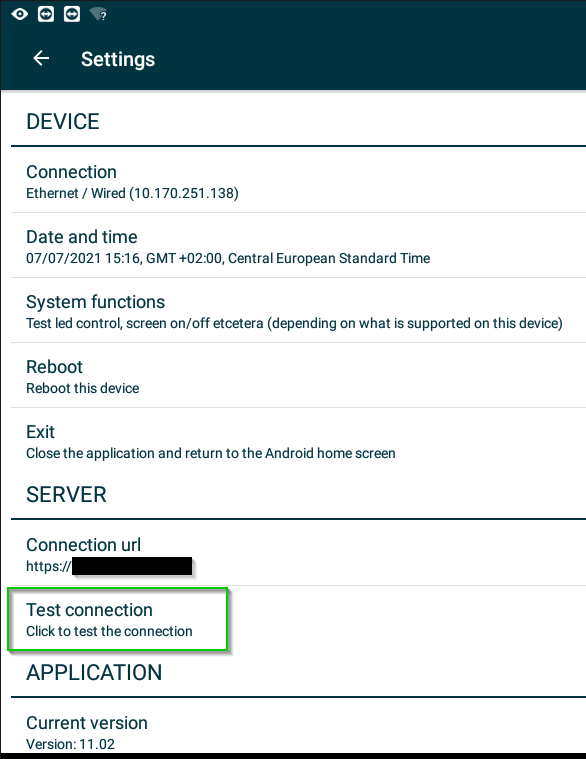
To be sure that it’s not an internet connection issue of the device, you need to exit the GoBright App and open a webbrowser to try to go to portal.gobright.cloud.
When the device is able to access the portal site it can be concluded that the connection with the internet is good, and only the GoBright Device app has trouble to communicate with the GoBright portal. To solve this problem, you need to re-activate the device with the GoBright portal. Please go to step 3.
Unable to connect to the portal website? Please contact your IT Administrator to help with the internet connection.
After a successful test the device should connect automatically with the GoBright platform.
5. De-activate and Re-activate the GoBright Device App
You need to Factory Reset the GoBright Device App to be able to Re-Activate the app. See the following article for more information: Installing the GoBright Android app
After Factory Reset is completed the device can be re-activated within the portal by following the instructions of this article: Activating a device with the GoBright app
The device should now connect automatically with the GoBright Portal in a minute and load the ‘Profile for the Room Display’.