Time preferences for booking Desks
It’s possible to set a fixed time period for Desk bookings in the portal and our mobile app. You can book for a half day (morning or afternoon) and the whole day.
This can be done as an GoBright admin. Login to the portal with your admin account and go to Settings > Work > Time preferences.
With the half day booking enabled, you can set the preferred time for the start of the day, the start of the afternoon, and the end of your day.
With ‘Exact time’ enabled, you will be able to book at any time. Which allows you to enter any time you want for your Desk booking.
Note: for no show configurations, our advice is to set a wider time span for check-in. Please check the following article for more information about the no-show configuration for your Desks.
When half day booking is enabled you will see the following buttons when searching for a desk, or booking a desk:
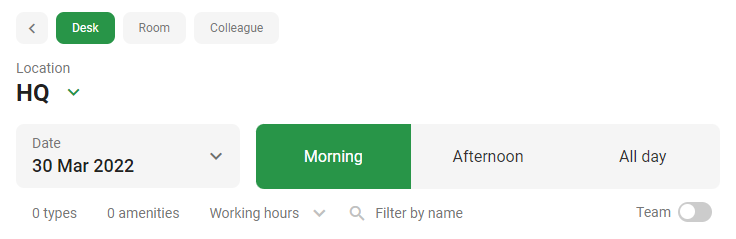
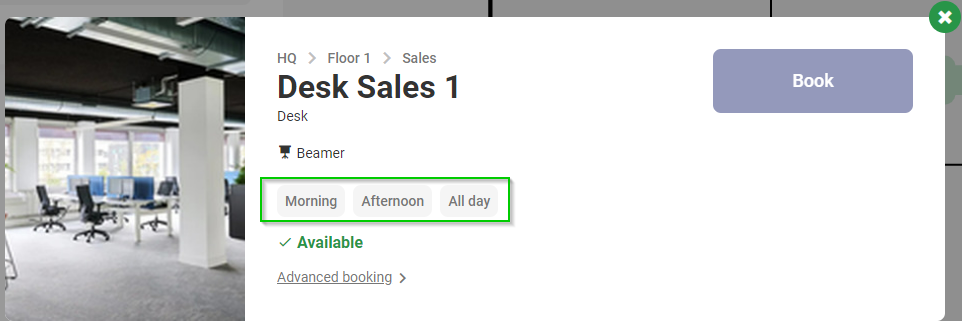
The ‘Make an exception for one or multiple top-level locations‘-option can be enabled when you want to configure different time preferences for your locations.
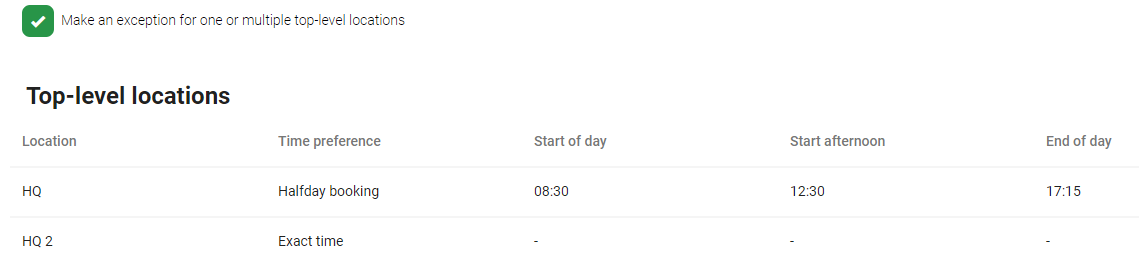
This will only apply to locations without a parent location:

For more information about the location structure in GoBright, please go to this article.