How does it work?
Before we’ll explain the setup let’s look at how GoBright works. Below is an image that highlights each element within GoBright and how it ties into the Platform:
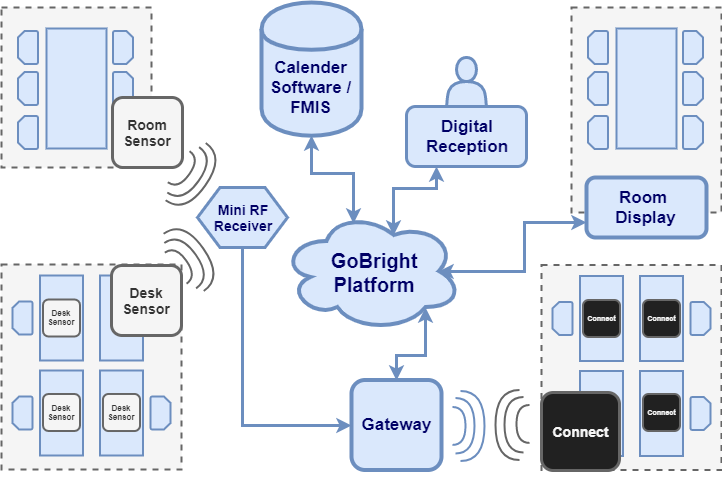
The portal and API are the basis that communicates with the devices and external calendaring systems. Below is an image that gives an overview:
The GoBright Portal
The portal can be seen as the central hub that links all systems together. On one hand, it’s connected to the available calendering systems and Active Directory, on the other hand, it configures and controls all connected devices.
It can be reached via a browser using the provided credentials and is used by both administrators as well as users. Most of the settings regarding GoBright are configured within the portal and it’s referenced thoroughly throughout the documentation.
Calendaring Systems
GoBright is able to connect with the most used calendaring systems such as Office (365), Microsoft Exchange or Google G Suite. It uses a ‘service account’ to communicate with the external systems to manage bookings. With the use of the Outlook plugin, it’s also possible to manage bookings from within Outlook that will automatically sync with the GoBright portal.
To integrate the calendaring systems there are multiple steps that need to be taken within the portal and external system. A full explanation is available here.
GoBright Meet
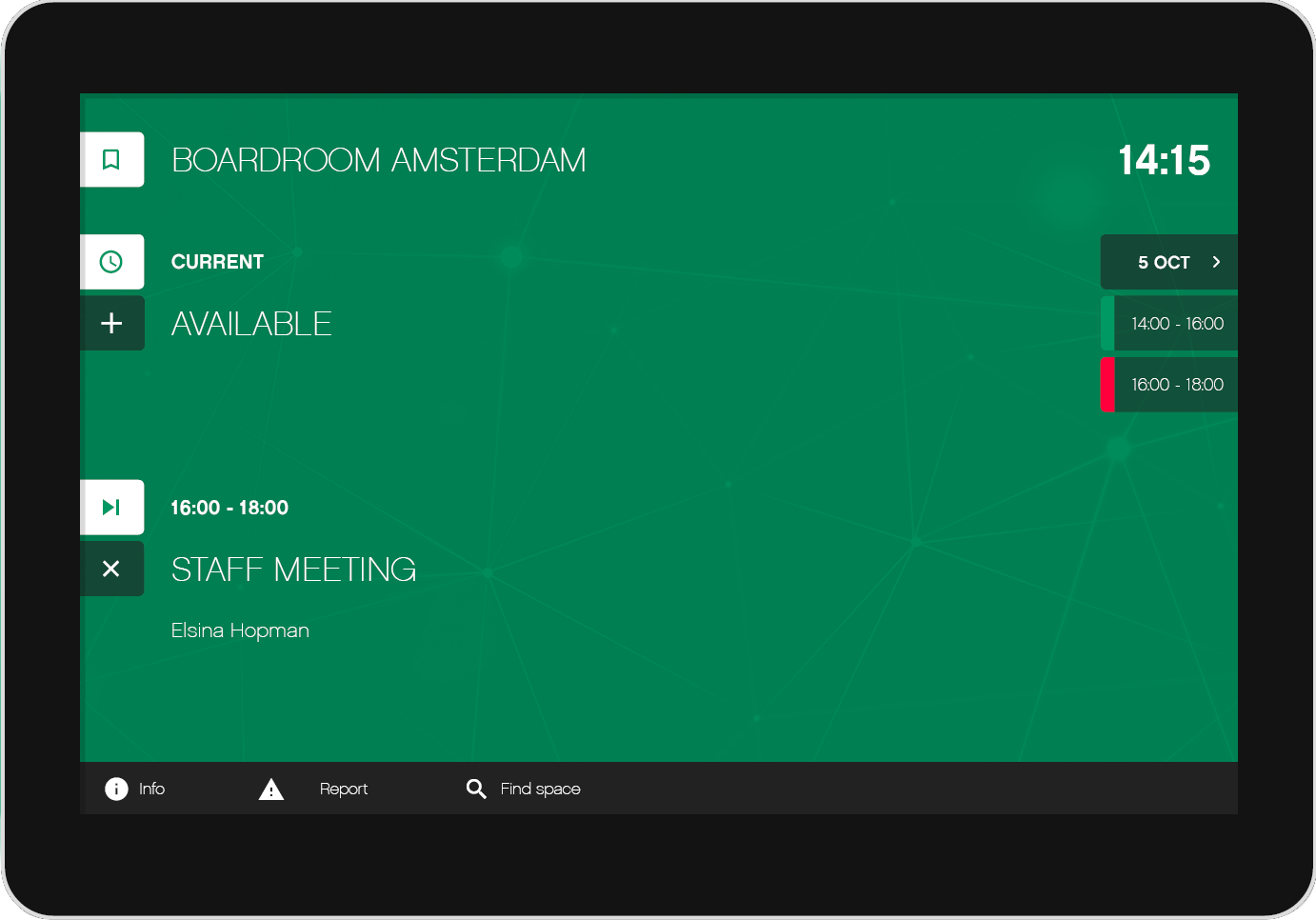
To make optional use of GoBright Meet one or more Room Display(s) is required that show information regarding bookings and enable instant booking using the display. Users are able to make quick bookings with their own unique Pincode, use NFC cards or if preferred make anonymous bookings.
Furthermore, this can be expanded with;
- the map viewer, which allows users to get an overview of the building and check which rooms are available.
- the Wayfinder, which can point users in the right direction when searching for an available room.
- sensors, to detect occupation and automatically confirm bookings when users enter the room.
GoBright Work
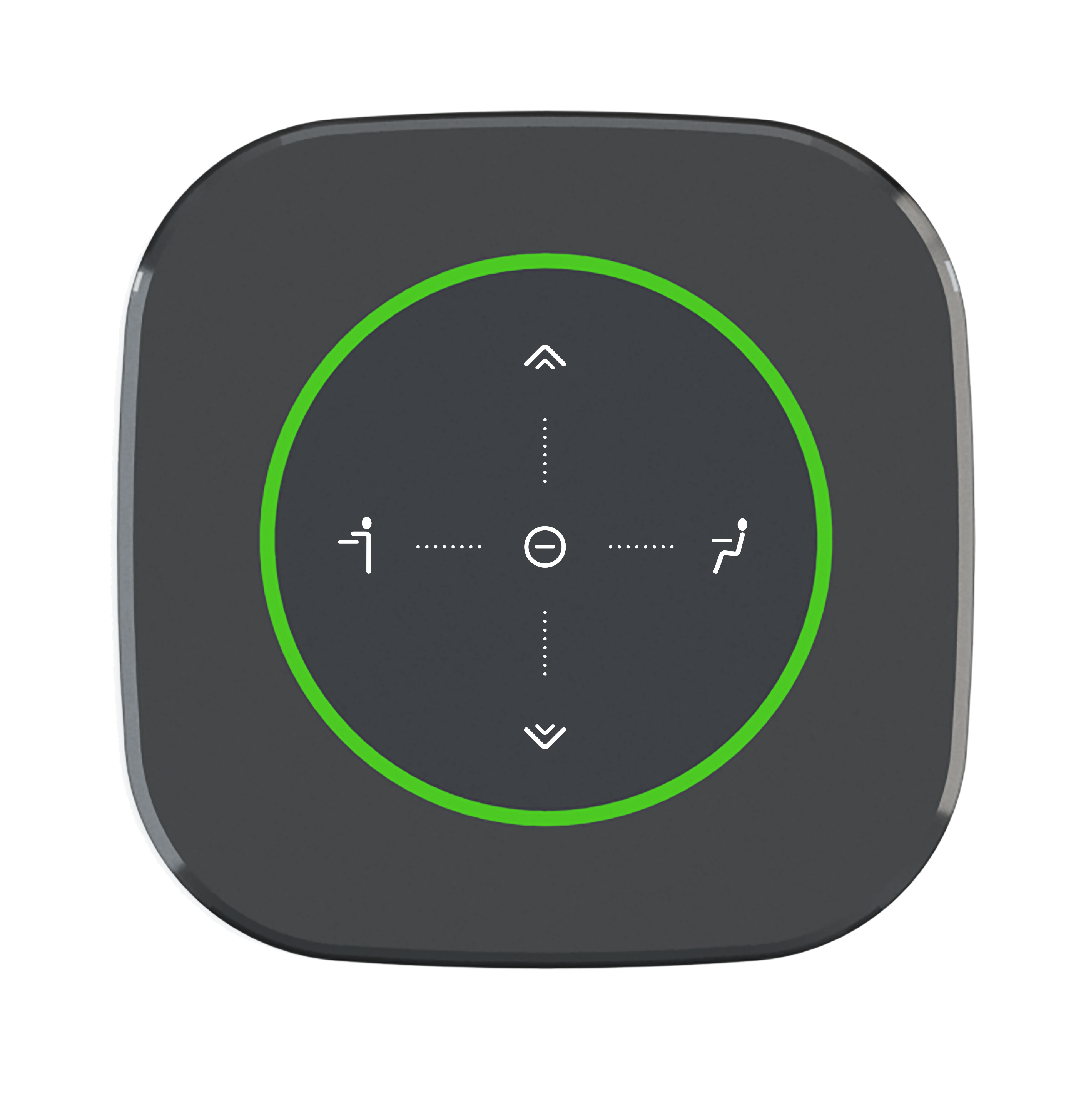
The multipurpose desk reservation tool which makes use of the Gateway and Connect to enable flexible workspaces. The Gateway plays a central part as it collects real-time information from the Connect and updates the available systems. It uses a Zigbee connection which will need some preparation when it’s used along with the current WiFi network.
Furthermore, this can be expanded with;
- the map viewer, which allows users to get an overview of the building and check which desks are available.
- the Wayfinder, which can point users in the right direction when searching for an available desk.
- sensors, automatically detect occupation when users sit in front of the desk.
GoBright Visit
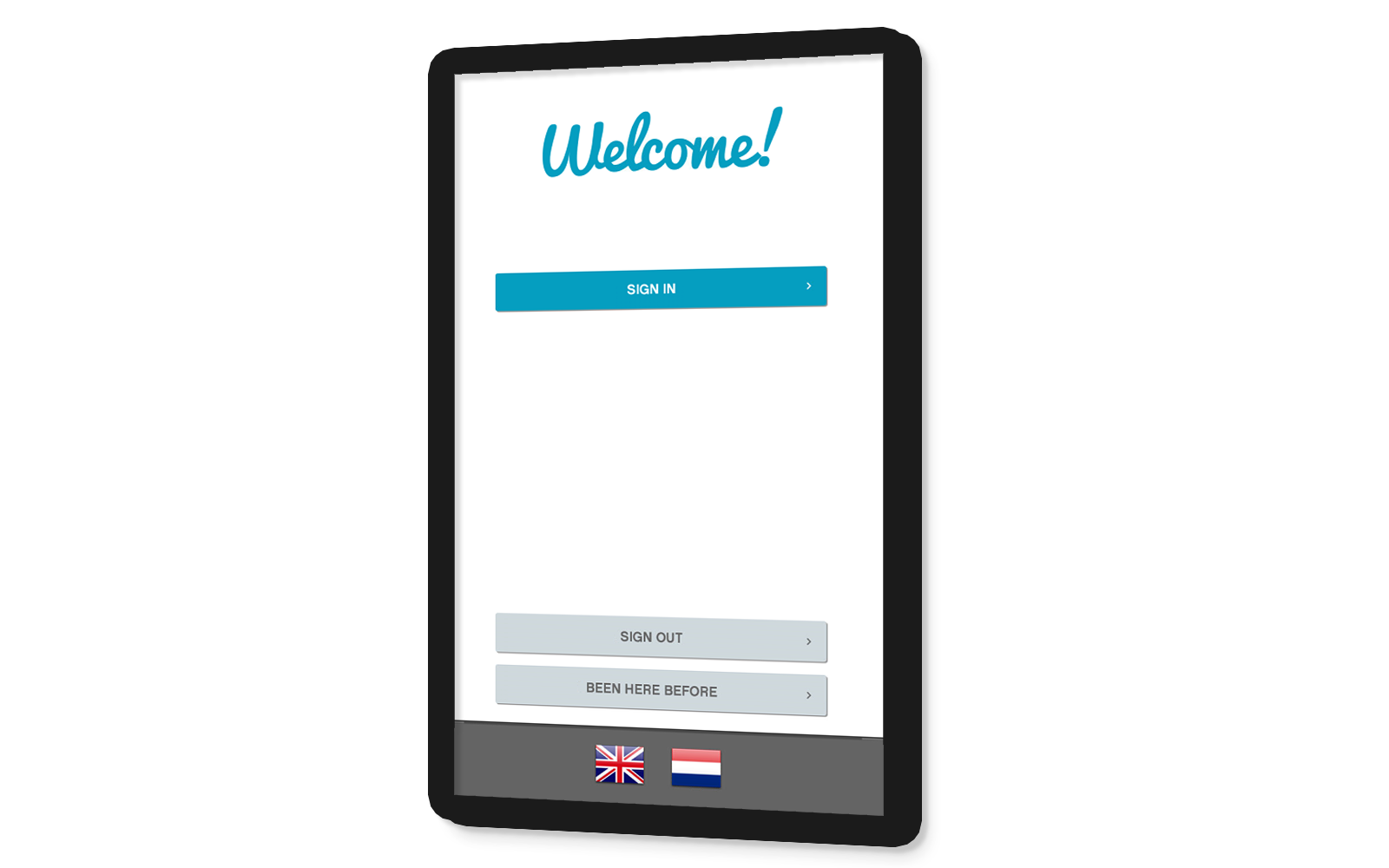
A smart digital reception that allows visitors to easily check-in when entering the building. The display checks the credentials of the visitor when entered and automatically:
- sends a notice to the host that the visitor has arrived
- confirms the appointment to the visitor
- optionally, prints a badge for the visitor which can be used for identification or repeated visits.
The printer can be either installed using Bluetooth, TCP or using a Windows Service as an intermediate Windows Service
Firewall Configuration
GoBright uses HTTPS to communicate with devices and external systems. Please refer to this article for an overview of the required open ports.
GoBright Installation and Setup
For the configuration of GoBright please follow the Functional Configuration for GoBright Admins and the Technical Configuration for IT team articles.