Images are not visible anymore
Do not delete images from the library that are still being used in templates or slides.
When an image is deleted from the content library while being used in a template or slide, an empty spot is shown in both the template editor and the signage displays. This affects all templates, slides, backgrounds.
What to do if an image is deleted
You will have to replace these image(s) in every template and slide.
- Upload the image(s) to your content library again
- Open the slide containing the image
- If the image was used as a background image
- Click the gear icon in the top right
- Click the gear icon next at the resolution
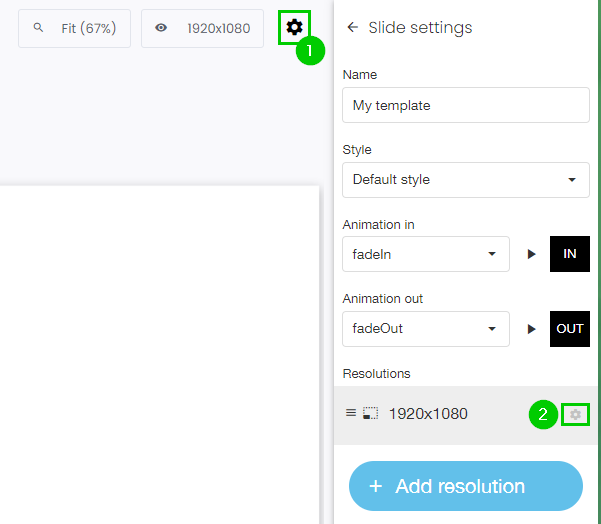
- Click the gray rectangle
- Select the image
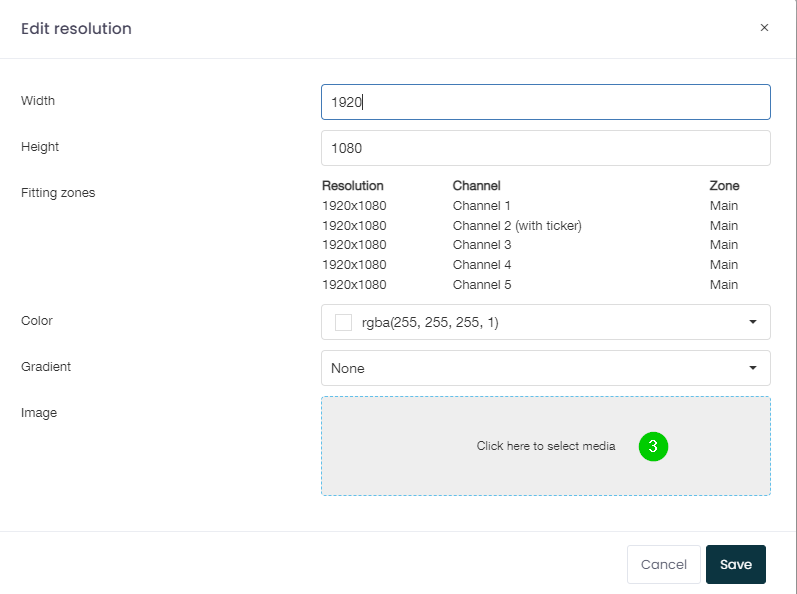
- Repeat these steps for every resolution
- Click Save
- If the image was used in an image widget
- Click on the image widget
- Click on the gray rectangle
- Select the image
- Click Save
- If the image was used as a background image
- Click update content