Service providers
Log in to the GoBright portal with your manager account. Go to Settings > Meet and choose Service providers from the sidebar menu.
This will display an overview of the currently created service providers. Choose an existing one or press the blue ‘Add’-button to add a new service provider.
General
Enter a name and select the correct time zone, this will define when notification will be sent.
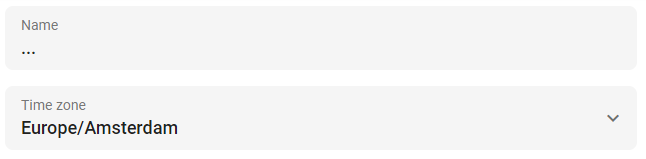
Notifications to the service provider
A overview of the requests for the coming week can be sent to the service provider daily by using the ‘Email daiy overview’ setting. This will be sent along with any other notifications. A direct notification can be sent when a new request is made or changed. It’s possible to only notify the provider if the request has been made within a certain time before delivery.
The email address of the service provider should be entered to receive these notifications.
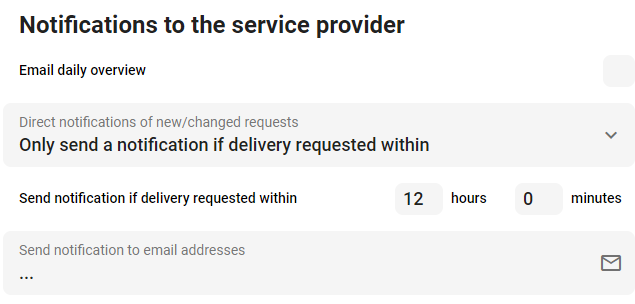
Notifications from the service provider
The service provider is able to update the status of a request and can choose whether a notification will be sent at every change or only when declining the request. The notification can be sent to the requester (1) or multiple specified email addresses (2). The multiple email addresses should be separated with a semicolon (;) without spaces. For example: [email protected];[email protected].
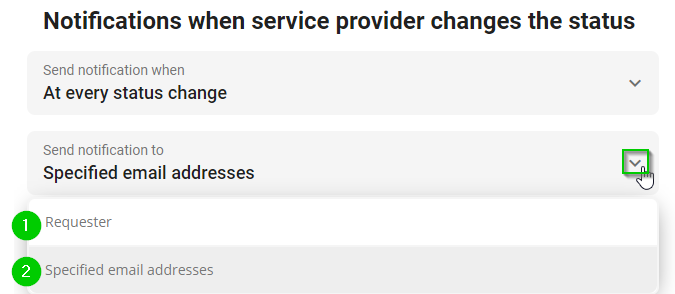
Next…
Now you are ready for the next step: Service catalog groups or you can go back to the Services configuration overview.