Service routing and permissions
The service routing and permissions needs to be set to know which settings are linked to the Service Providers.
- Service provider: Click on the Add-button to make a new entry or click on an existing one to change it. You need to link a Service Provider by selecting one, which is made under ‘Service providers’
- Priority: The priority is needed in case multiple service routing rules overlap (have the same service item applying to the same room), the highest priority will be applied. Note: it is always more clear to not have multiple service routing rules overlapping.
- Mode: to be able to book a service is set in this field. You can choose ‘Services for room bookings’, ‘Service only bookings’, or for ‘Both service only and room bookings’.
- Apply to locations: ‘Allowed for all locations’ or ‘Allowed for specific locations’. When only specific locations are allowed, you can define the different locations and spaces which you can include or exclude.
- Applies to catalog items: In this section the amount per Service Catalog Item can be specified. To set the amount per item you need to use the ‘Add catalog item’-button.
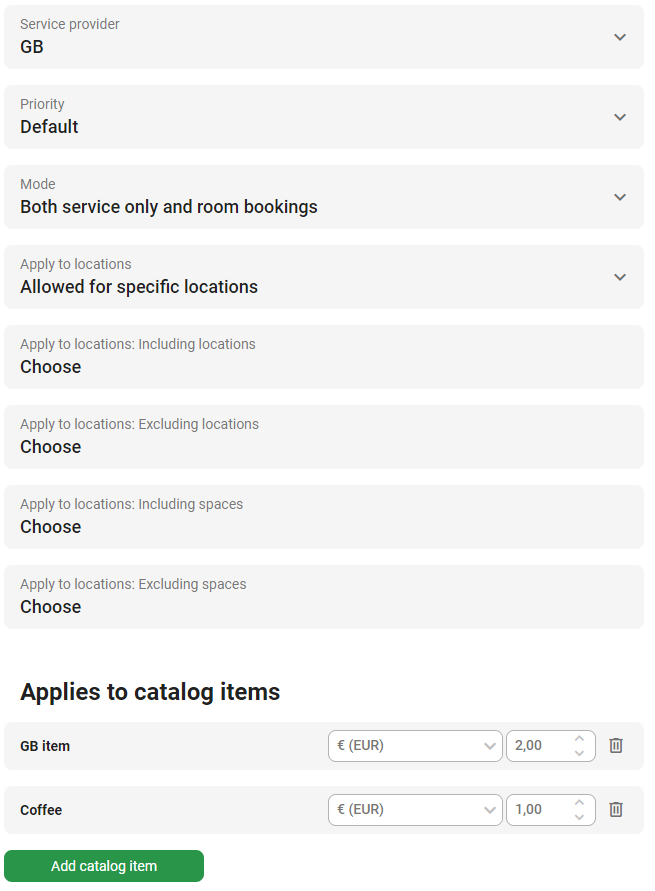
Next…
Now you are ready for the next step: Cost centers or you can go back to the Services configuration overview.