Using tags with devices
In essence, tags are labels that can be attached to a device. They are used throughout several parts within GoBright and have a variety of uses. The main goal of applying tags is to group certain devices across multiple folders. Let’s look at an example below:
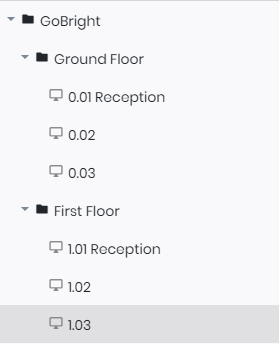
There are two devices here on the ground floor and first floor that present content specifically for the reception. Because they do not belong to the same folder we should have to select the devices manually within a playlist. This can become a hassle when we’re dealing with a large number of devices or frequent changes.
By creating the tag Reception we can do the following. First, we create a new tag under Management > Tags. Secondly, we apply the tag to both of these devices under Devices:
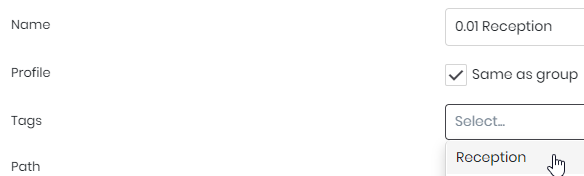
Now we are able to create a new Playlist that is targeted only to devices that use this specific tag. By going to the device tab within a playlist, we can select the tags that are included:
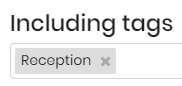
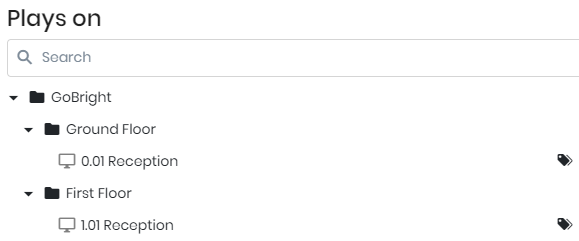
This will also update when any device receives the tag or when the tag has been removed. It will help with organizing playlists and scheduling on specific devices and keeping them manageable.
User-specific tags
While we can tag devices, it’s also possible to apply the same tags to users. This will grant specific users access to the devices with the same tag. It can be very helpful to grant users permissions on the devices they need to access and restrict access to other devices.