Visibility for the visually impaired
On your map you can enable the icons for the visually impaired. This is optional and will be set as default in your next GoBright portal session, when enabled.
To enable this go to the map and click on the more settings sign (1), then click on the eye icon (2):
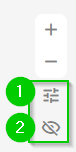
When the eye icon is shown without a dash, you will see different icons on your map.
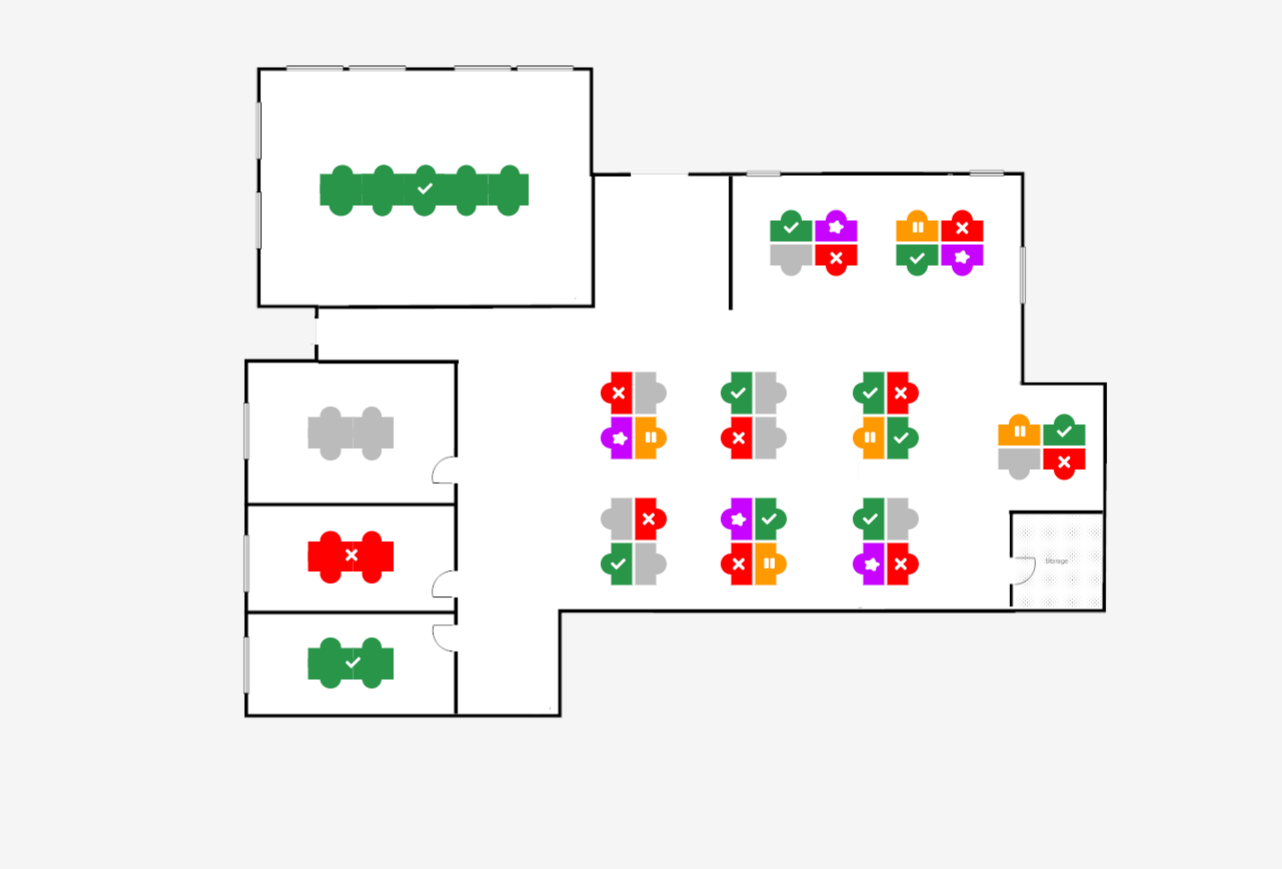
Legenda
 |
Desk needs cleaning |
 |
Check-in window has started or sensor is detecting occupation |
 |
Available |
 |
Desk is closed |
 |
Occupied/booked |