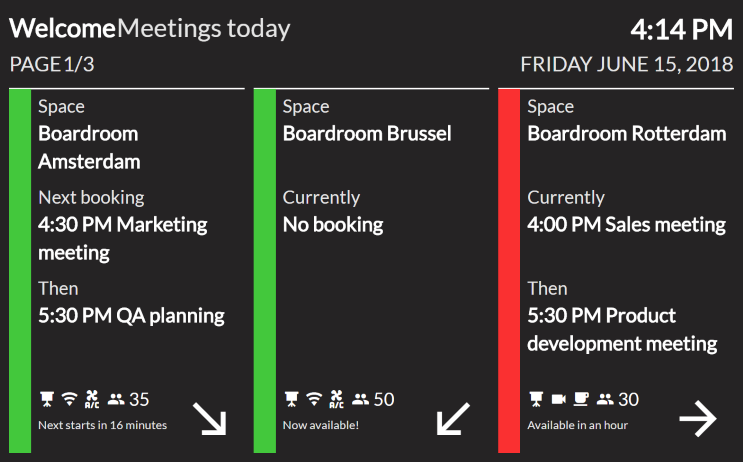Wayfinder display profile
Wayfinder display profile configuration
The wayfinder profile hold shared settings for the wayfinders you use.
For general information about profiles, please refer to the general ‘profiles’ article.
Login to your GoBright portal and go to Settings > Devices > Profiles > Profile for wayfinder displays
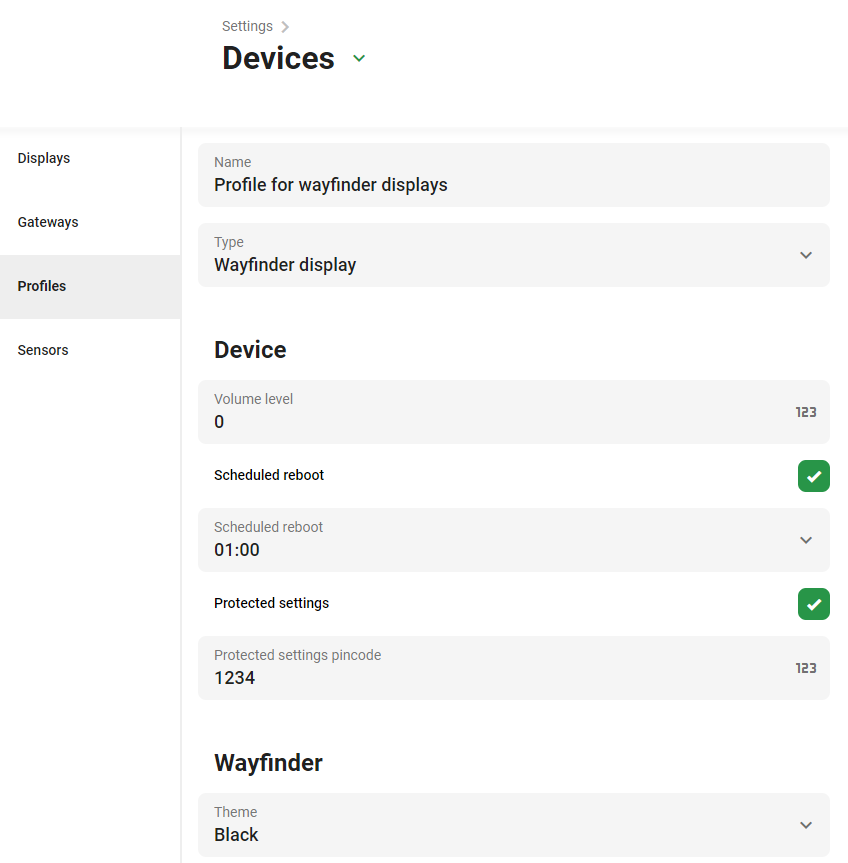
Device settings
The device settings configures the device in case the wayfinder is shown on a certified device (applicable if the wayfinder is shown on certified hardware). It is advised to secure the access to the settings on the device itself, and schedule a daily reboot.
Visualisation settings
The ‘visualisation’ settings define if details about the room (capacity, options, subject, organizer) should be shown on the wayfinder.
There is a choice between the ‘Black’ or ‘White’ theme.
The ‘display mode’ setting has the ‘rows’ or the ‘blocks’ option, and the amount or rows/columns to show. The wayfinder will automatically scale to the resolution, you might need to tweak the amount of rows/columns for correct visualization.
The ‘page duration’ defines the amount of seconds a page should be shown. The wayfinder automatically creates pages, if the amount of rooms do not fit on one page.
The following display mode settings are advised:
- Display mode – rows: landscape: 3 to 10 rows
- Display mode – rows: portrait: 10 rows
- Display mode – blocks: landscape: 4 columns, 1 row
- Display mode – blocks: portrait: 2 columns, 2 rows
Screen on/off settings
With the opening hours the device is told when to turn the display on and off, in case the wayfinder is shown on a certified hardware.
Preview of a display with a wayfinder
Row view: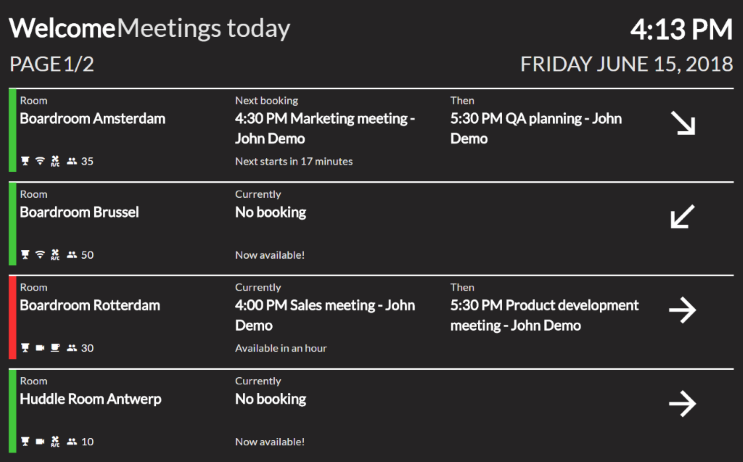
Blocks view: