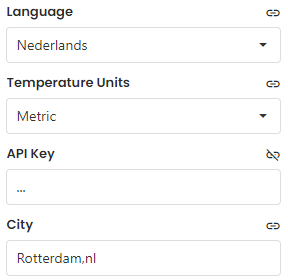Display the Weather Forecast within GoBright View
GoBright View uses third party sources that are available for free. If the data from the free service should no longer be available, GoBright will try to find an alternative but cannot guarantee to resume the same service. All terms and conditions from the third party software are applicable when using the solution below.
OpenWeather is a free service that allows GoBright View to visualize weather data. To set up OpenWeather the following steps needs to be taken:
Within OpenWeather.com
The first step is to create an account within OpenWeather:
- Go to https://home.openweathermap.org/users/sign_up
- Fill in your details and sign up
After the account has been created you should have received an email to confirm your account:
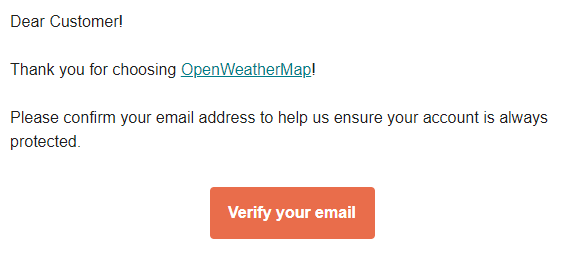
Now that the account has been verified we’ll need to get the API Key. This can be found by logging in to OpenWeather and go to https://home.openweathermap.org/api_keys
Generate a new API Key and save it:

Copy the API Key, we’ll need this within GoBright View soon.
It can take up to two hours for the API key to be activated by OpenWeather. If your API key does not work please wait and try again later.
Within GoBright View
- Open an existing slide or create a new one
- Click Add widget in the right sidebar
- Go to Custom Widgets
- Add an OpenWeather widget to the slide
- Open the parameters of the widget and select the preferred language and temperature unit
- Fill in the API Key you’ve created earlier
- Fill in the location, and include the country code, for example: Rotterdam,nl
- You can also tweak the display settings (colors, font sizes, etc.) using these parameters
- Save the slide and playlist
- Open the Scheduling tab and click Update content