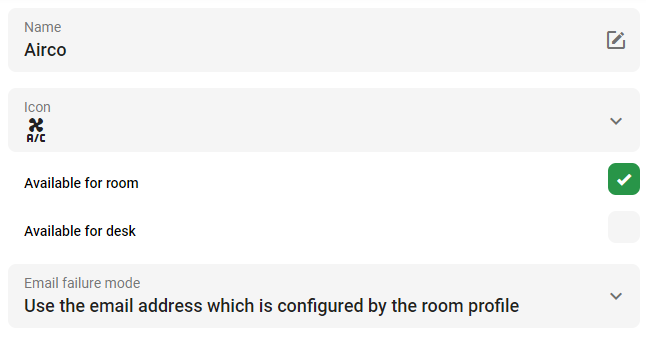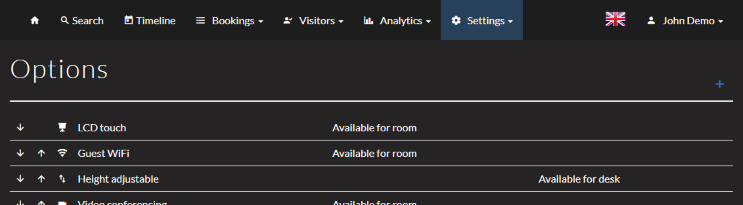Configuring amenities / options
The options reflect the amenities you have available in your organization, and after they are created, you can link them to rooms and desks.
Manage amenities
Log in to the GoBright portal with your manager account, and choose Settings > General.
Now add a new amenity with the ‘Add‘ button, or select an existing one to edit.
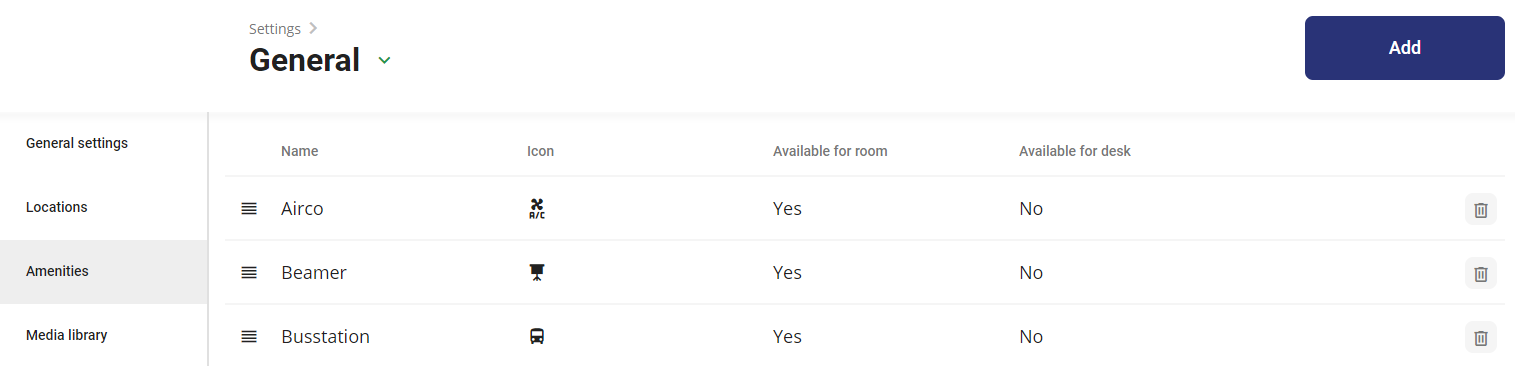
Each amenity has a name and can be given an icon from the predefined set of icons.
You can configure whether it applies to a room, a desk, or both.
Lastly, you can configure a specific email address when there is an error or malfunction with the specific device.