Gateway/Connect planning & deployment
The Gateway is needed to let devices, such as GoBright Connect, communicate with the GoBright Platform. It uses a Zigbee Mesh network within the 2.4 GHz band to communicate with other devices. WiFi, Bluetooth, Zigbee, and some other devices make use of this same bandwidth, therefore proper planning is necessary. Before installing the Gateway we have a few pointers that should be taken into account:
- Possible interference when using multiple devices within the 2.4 GHz band
- Configuration of the WiFi network for optimal performance
- Configuration of the Gateway for optimal performance
- Configuration of other devices
Zigbee and WiFi
WiFi is usually configured to avoid mutual interference and uses specific channels: 1, 6 & 11. Zigbee channels can be configured ranging from 11 to 26 so they might not seem to interfere at first sight. However, these channels use the same frequencies and overlap as shown in the images below:

2.4 GHz WiFi Channels 1, 6 and 11 (Blue, Green, Yellow) (source: metageek)

2.4 GHz Overlapping Zigbee Channels (Red) (source: metageek)
To make optimal use of the Gateway we recommend to only use WiFi channels 1 and 6 which leaves channel 11 open. This leaves the Zigbee channels 23-26 open, which we’ll use for the configuration of the Gateway.
The default Zigbee channel for each Gateway is 25. We recommend using either Zigbee channel 23, 24 or 25, depending on your WiFi configuration. Zigbee channel 26 is quite often taken by other wireless technologies, and therefore not recommended to use.
When deploying Gateways in reach of each other, it is recommended to let them use different Zigbee channels.
Key takeaways:
- Scan the spectrum of your building, and see what is happening in the spectrum
- Plan the deployment of your wireless technologies to avoid interference
- Configure your WiFi access points to channels to 1 and 6
- Configure the Gateway Zigbee channel to 24 or 25
- Both the Gateway and the Connect are wireless devices, shielding them will have a negative impact on the range.
Below we’ll outline the steps to configure the Gateway. For further information regarding the setup for Zigbee and WiFi, please refer to the following article: https://www.metageek.com/training/resources/zigbee-wifi-coexistence.html
Configuring the Zigbee channel on the Gateway
Within the admin panel of the Gateway the Zigbee channel can be changed:
- Log in to the GoBright portal with your manager account, and choose Settings > Devices
- Select the Gateway and check the IP address
- Open a new browser window and type the IP address of the Gateway and add “:8080“
- Sign in to the admin panel and choose Settings
- Configure the Zigbee channel to e.g. 24 or 25 and save the configuration
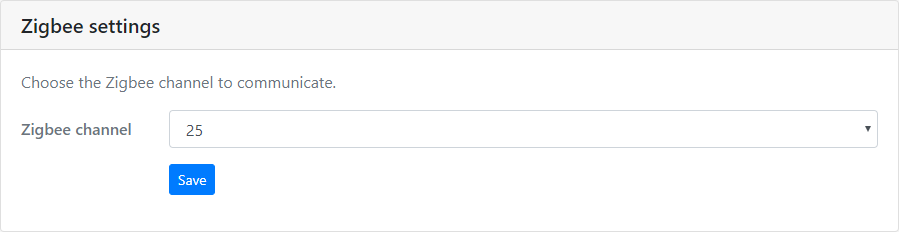
Analyzing the 2.4 GHz spectrum
There are a couple of ways to gain more insight into how the wireless spectrum is used. Here are two tools that we can recommend.
Professional level
For professional use we recommend the MetaGeek Chanalyzer software, with the MetaGeek Wi-Spy device. This tool, together with the tutorials of MetaGeek, will give you great insights in what is happening with WiFi, Zigbee and other wireless technologies or sources of interference.
Entry level
For a quick view of the WiFi access points, we recommend the free Wifi Analyzer (Windows 10).
Wireless range & capacity
The Gateway has a range of approximately 40 meters in an open field and as a rule-of-thumb 20 meters in an office environment. Please be aware that the wireless range always heavily depends on building structure, interference, etc.
It is important to place the Gateway in the open space, much like you would mount a WiFi access point in the open space. A Gateway needs to be connected to the internet via a wired connection and needs DHCP+NTP synchronization to be able to work.
A Gateway can handle max up to 100 joined sensors/Connects, in installed environments a Gateway normally handles 30-60 sensors/Connects, due to different levels and areas of office buildings.
Physical installation guidelines
When the Gateway is physically installed there are a couple of things that need to be kept in mind:
- Similar to a WiFi access point, the Gateway needs to be placed in sight
- Do not place the Gateway near a WiFi access point
- Do not attach the Gateway to steel
- Both the Gateway and the Connect are wireless devices, shielding them will have a negative impact on the range. If you shield them (e.g. place them in a metal box, sheet metal around them, etc.) this will have a (big) impact on the wireless range, it can even take away the whole wireless range.
This will make sure that the Gateway has the most optimal range and the least interference.
Next step
Now go to the next step: Installing a gateway