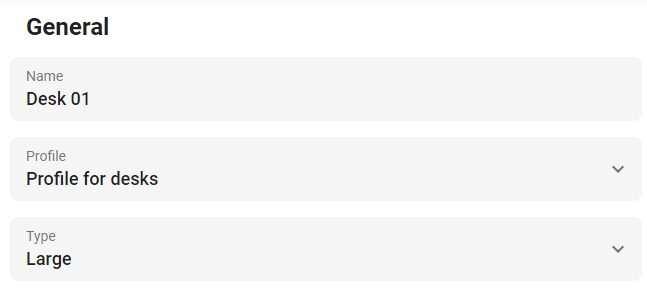Desk Types
It is possible to categorize desks and add a type to each of them. This gives the option to filter on specific desks when searching for one. A few examples include a large desk or elevated desk for those who prefer to work on their feet.
Creating new desk types
Go to Settings > Work and choose Types from the sidebar menu. A list of types will be displayed on the right-hand side. It’s possible to add new types by pressing the blue ‘Add’ button in the top-right corner.
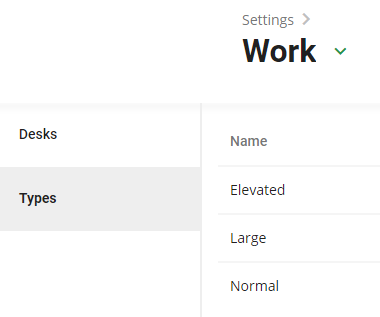
Adding desk types
After the types have been created they’ll need to be added to the specific desk(s). Go to Settings > Work and choose Desks from the sidebar menu. Select an existing desk or add a new one by pressing the blue ‘Add’ button in the top-right corner.
Change the type of the desk using the drop-down menu and save it.