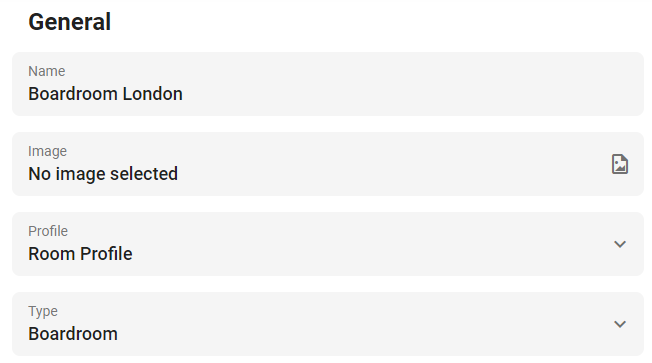Room Types
It is possible to categorize rooms and add a type to each of them. This gives the option to filter on specific rooms when searching for one. A few examples include a boardroom, huddle room or meeting room.
Creating new room types
Go to Settings > Meet and choose Types from the sidebar menu. A list of types will be displayed on the right-hand side. It’s possible to add new types by pressing the blue ‘Add’ button in the top-right corner.
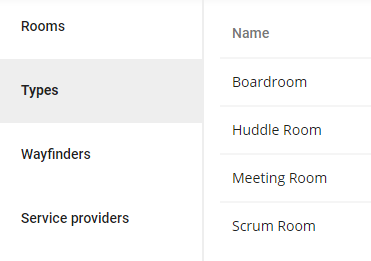
Adding room types
After the types have been created they’ll need to be added to the specific room(s). Go to Settings > Meet and choose Rooms from the sidebar menu. Select an existing room or add a new one by pressing the blue ‘Add’ button in the top-right corner.
Change the type of the room using the drop-down menu and save it.