Join the Connect with a Gateway
There are two ways to join the Connect with a Gateway; either via the portal or using the app.
When joining the Connect to the Gateway, the Gateway has to be activated and in range of the Connect you are joining.
Using the GoBright Portal
Go to the GoBright portal with your manager account, and choose Settings > Devices > Sensors
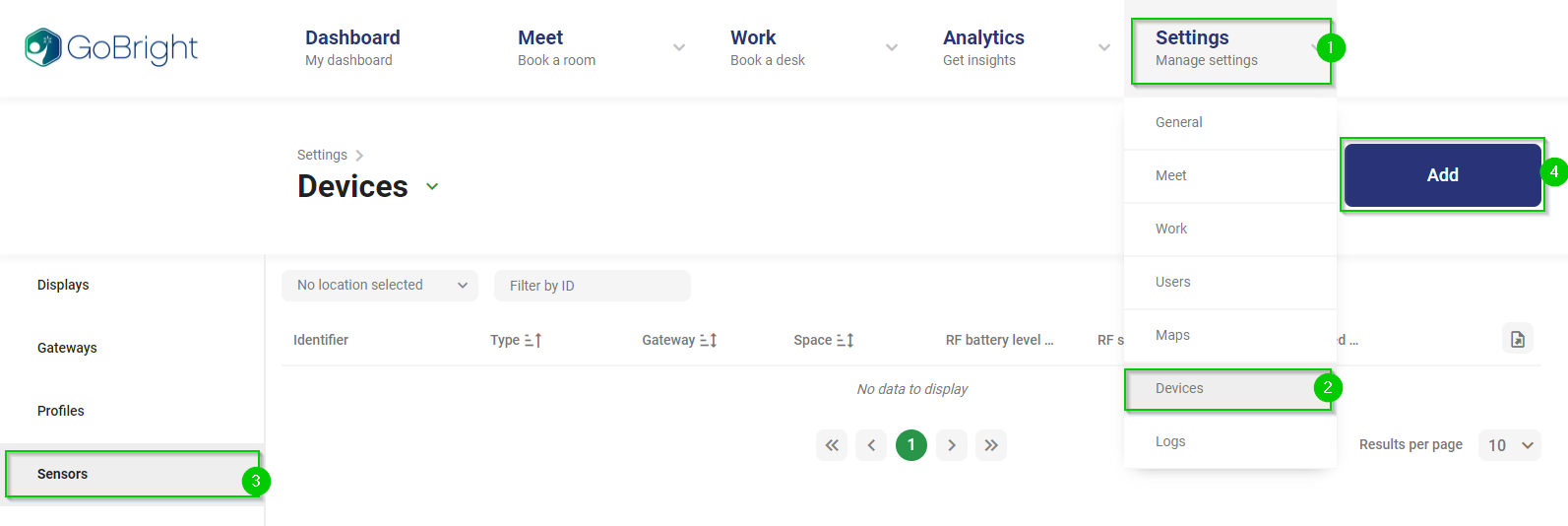
Add the Connect
Now add the Connect, and enter the details:
The Connect should be linked to the corresponding Room / Desk.
The Type is a Connect and the Address is the 16 digit serial number. This can be found on the back of the device next to the QR code which holds the same number.
Height Adjustable Desks
The Height Adjustable Desk: Actuator should be set to Linak when using a Linak desk and control box. Run Mode decides whether the button should be held or pressed once to automatically change the height of the desk.
Gateway
The Gateway should be set to the correct Gateway that is in reach. After it has been set a pop-up will appear how that explains how to link the Connect to the Gateway.
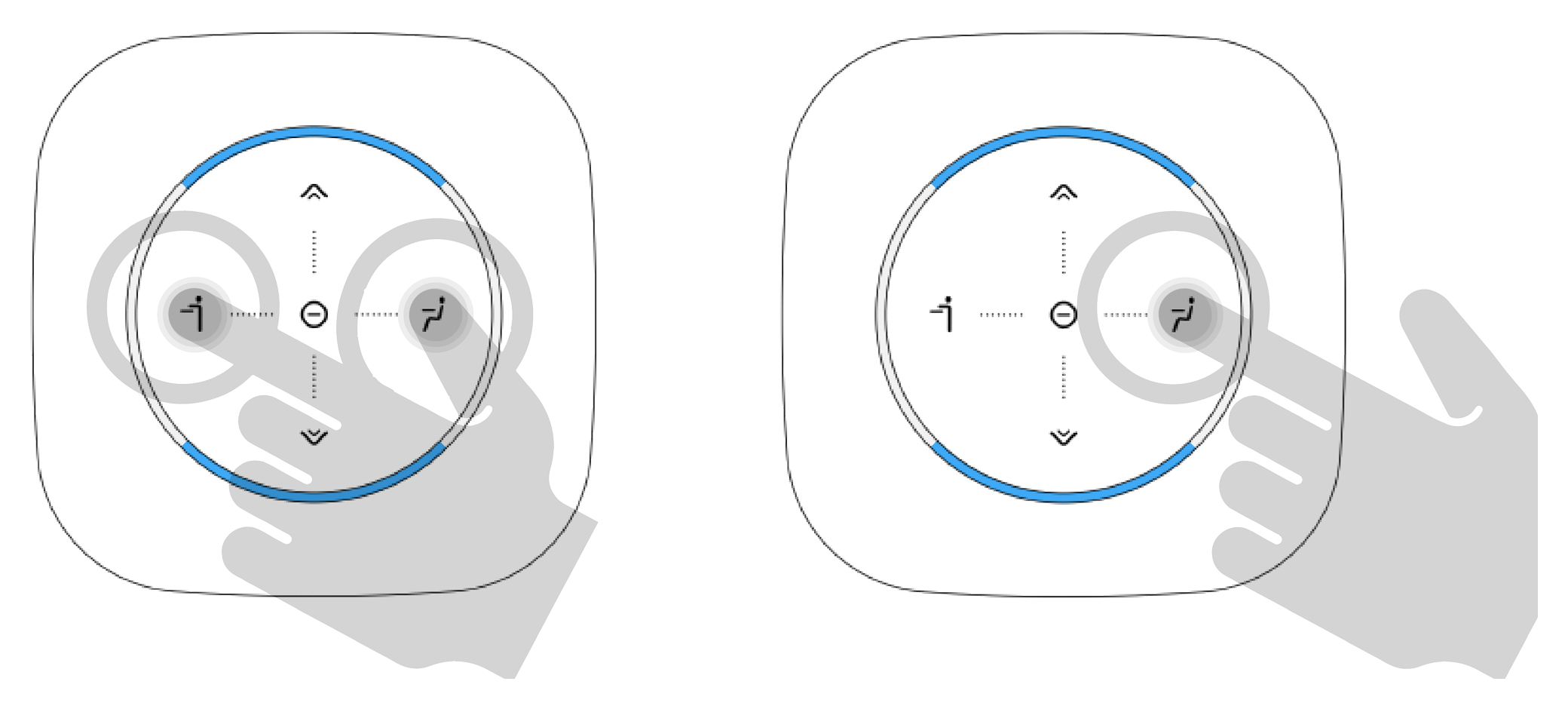
- 1. Press ‘sit’ and ‘stand’ together for 10 seconds to go into the admin mode
- 2. Press ‘sit’ to join to the gateway and wait for the confirmation
If you experience problems, then press ‘up’ to unjoin / reset the Connect and start again
Using the GoBright App
Make sure that the smartphone app is installed and the phone can be used as an NFC reader
- Press the menu button on the home screen
- Select Admin tools from the menu
- Select ‘GoBright Connects & NFC stickers‘
- Press the ‘Add GoBright Connect / NFC sticker‘ button in the bottom
- Choose ‘Scan address by NFC’ or ‘Manual input of address’
- When the Connect details are shown press the ‘Join’ button
- 1. Press ‘sit’ and ‘stand’ together for 10 seconds to go into the admin mode
- 2. Press ‘sit’ to join to the gateway and wait for the confirmation
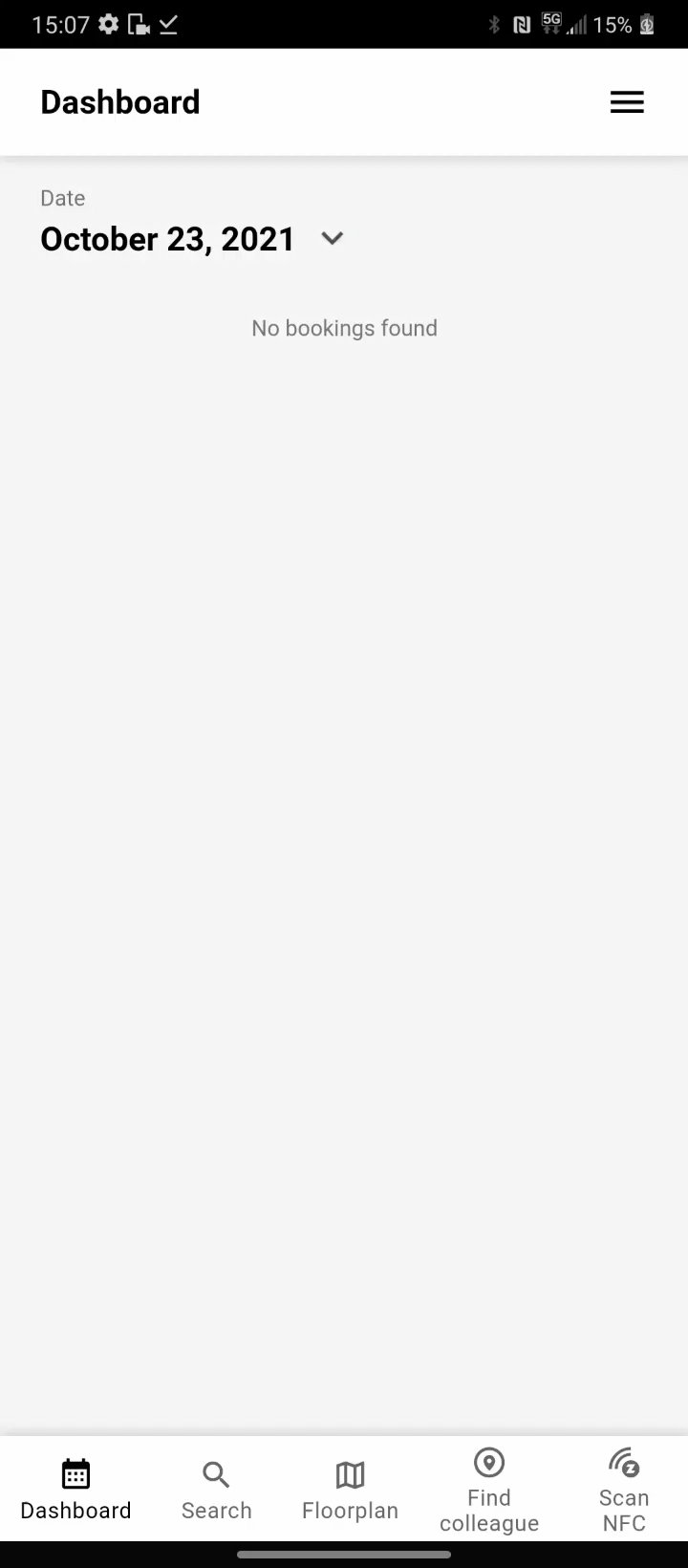
If you experience problems, then press ‘up’ to unjoin / reset the Connect and start again
Specifications Connect
Below are the hardware specifications from the Connect:
- ISO/IEC 14443 Type A/B, R/W up to 848Kbits
- ISO/IEC 18092 FeliCa R/W up to 424Kbits
- Supports MiFare 1K/4K
- Frequency: 13.56Mhz