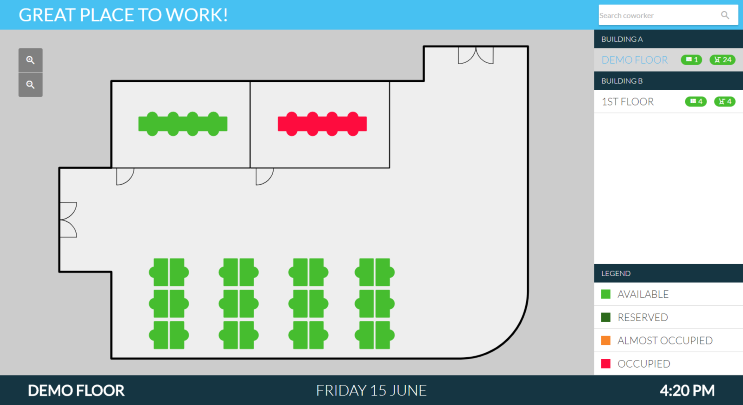Map viewer profiles
Map viewer display profile configuration
The map viewer display profile hold shared settings for the map viewers you use.
For general information about profiles, please refer to the general ‘profiles’ article.
These profiles can be found under Settings > Devices > Profiles.
Device settings
The device settings configures the device in case the map viewer is shown on a certified device (applicable if the map viewer is shown on certified hardware). It is advised to secure the access to the settings on the device itself, and schedule a daily reboot.
Visualisation settings
The ‘visualisation’ setting defines if details you want to show the organizer (the person who booked the room or desk) when it’s clicked. If you do not want to disclose those details, you can turn off this option.
Screen on/off settings
The screen on/off settings configure when the device should turn the display on and off, in case the map viewer is shown on a certified device (applicable if the map viewer is shown on certified hardware).
Preview of a display with a map viewer