User Profile and teams settings
In your GoBright portal you can change few setting in your profile, and add/configure your teams.
Click in the right top corner on your initials > Profile and teams.
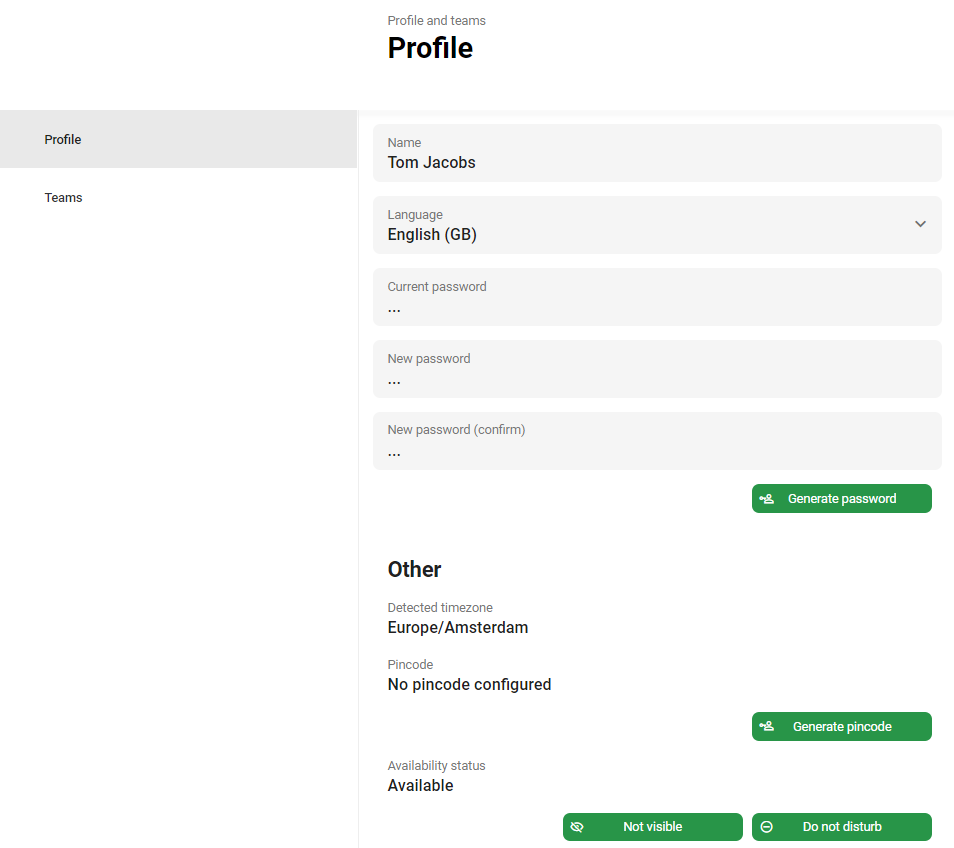
- Name: Here you can see and change your name
- Language: You can set your language in your own GoBright portal, this will not affect the language settings for everyone
- Current Password: To change your password you will need to enter your current password and generate a new password, or enter a new password. This is only enabled if you don’t have an integration configured.
- New Password: You can enter your new password here, or generate a new password by clicking on the green ‘Generate password’-button. This is only enabled if you don’t have an integration configured.
- Generate pincode: With the green generate password button a random password will be generated for you. This is only enabled if you don’t have an integration configured.
- Availability status: You can change your availability status to ‘Do no disturb’. This can be done by clicking on the green ‘Do not disturb’-button. Your colleagues will know that you are not available.
- Visibility: If you don’t want to be found by a colleague, you can click on the green ‘Not visible’-button.
-
License plates: Users can here predefine their license plates, which can be used when creating a parking booking.
On the left side you can click on Teams. There you can create your own teams and add your colleagues to each team. For more information about Teams management please read this article.